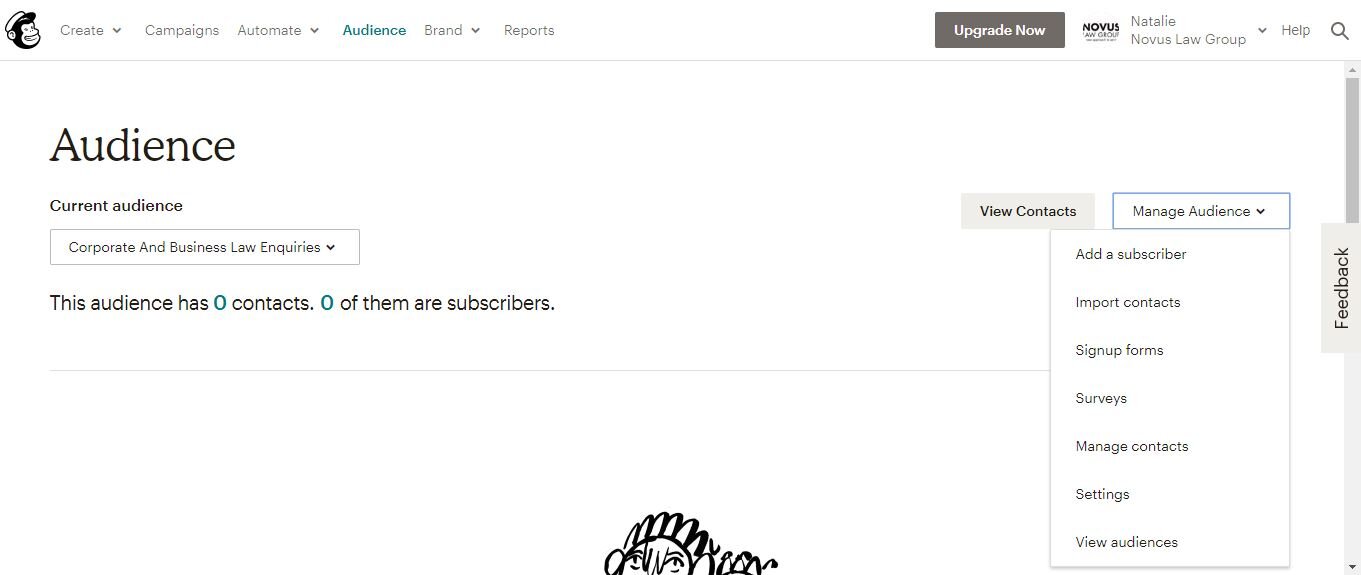While you can create free forms inside of Mailchimp, I am a much bigger fan of Mailerlite myself. Did you know that on the free Mailerlite plan you can set up Forms (so forms for the potential client to use) and then set up automated responses once a client has filled out that form.
This is a free landing page that I created using Mailerlite for a firm that I consult with as a lawyer, Novus Law Group. I personally felt that anyone who was asking for a price on a Will, but couldn’t give me their email address, well they were probably going to go with someone who does cheaper Wills. Because we are not aiming to be the cheapest this is not my ideal client, so it is not the person I have set up my marketing automation for. Of course, if you do want price up front and centre you could put the price on this landing page and then invite them to give you their details if they are still interested.
Setting up an automated form to answer an FAQ
One thing you can easily use Mailerlite for is creating a form that responds to commonly asked questions by sending the client an email with the information. This can be quite helpful for your marketing because you are getting information, information like do people really want an answer to that, are people really concerned about that, and does that information help them to become clients? If you set this up and people are not willing to give their email address, or they get the email and do not move forward, then you know that you need to focus on something else in order to convert enquiries into clients.
Setting up an automated form to answer an FAQ is not difficult, once you have a Mailerlite account. You just need to:
Create a Group - in this case I am calling it “Website sign up form - for Wills” - find instructions for that here
Create an automation - then every time someone joins the group they get an email - find instructions for that here; and then
Create a form - find instructions for that here; or
Create a landing page - find instructions for that here